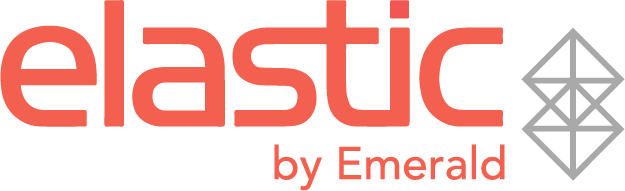Optimizing B2B Commerce at Events
Leveraging Elastic Suite for Maximum impact on Tradeshows
We understand the significant value (and investment) of industry trade shows and events, along with the time and effort brands and manufacturers put in to achieve results and high-value ROI. Utilizing digital tools, like Elastic, can help streamline in-person meetings or line showings by capturing products, notes, and even generating orders. This best-practice playbook and training video were designed to help brands prepare for and navigate an optimized merchandising experience at events.
94% agree that organizations that invest in creative tools and technology will be more successful in the future.
Maximizing Return on Tradeshow Investments
INCORPORATING B2B ON THE SHOW FLOOR
Elastic Suite was built to help brands and their retail partners find shared success throughout the wholesale and B2B commerce process. Because brand teams dedicate so many resources to being at tradeshows, we’ve built a step-by-step guide on how to optimize and maximize Elastic before, during and after the show.
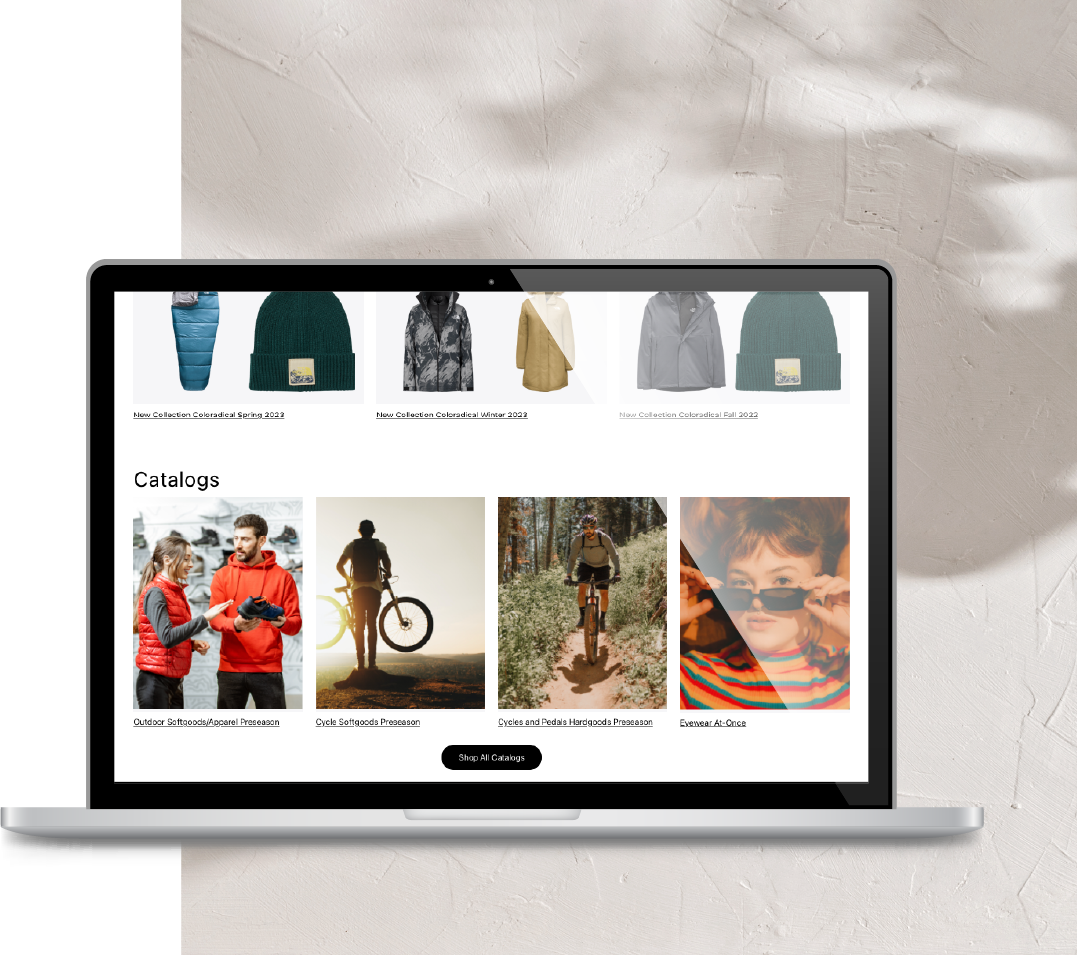

BRAND LEADERS
Brand Leaders
10 TIPS FOR SETTING YOUR SALES TEAM UP FOR SUCCESS
Brand Leaders like sales operators, B2B administrators, marketing or tradeshow managers have the unique job of preparing the sales force for the event. We outlined how this cross-functional team can best prepare their team, their booth and Elastic to find shared success at the show. Here are some tips for what to do inside the Elastic platform, and on and off the floor.
Inside the Platform
1. CONFIRM ALL PRICING AND PRODUCT FILES ARE UP TO DATE
Whether synced through your ERP or via flat file, work with your Elastic account manager to ensure all data is synced and up-to-date. This includes any sales programs or discounts, especially for show or market specials.
2. UPDATE CATALOGS & COLLECTIONS WITH ENHANCED ASSETS
Enhanced assets can help tell the brand story and while you get the opportunity to show products in person, updated assets will help the buyer after the show with re-order and merchandising plans.
3. ENSURE ALL REPS & RETAILERS HAVE UPDATED CREDENTIALS
This ensures that any existing retailers can place orders and then any new partners you meet on the show floor can be automatically registered and receive order information. Don’t forget to enable Retailer self-registration!
4. SET UP BARCODE SCANNING
Work with account management or customer success to turn on barcode scanning. This allows you to include barcodes in the PDF export of a custom collection When scanned, the items will automatically be added to the cart. We recommend scanning on a tablet from the collection PDF or printing the barcodes and creating tags on your samples.
On the Show Floor
5. WI-FI, MONITORS, AND BARCODE SCANNERS
Each of these tools can help elevate the retailer experience during line presentations. Barcode scanners and Monitors are effective tools that maximize efficiency to add product to orders and visualize on a larger-than-laptop screen. While it is best practice to have a fast and secure internet connection to enable all of Elastic’s platform features, you can also utilize Elastic’s Offline Order Forms to capture order details on the show floor, then sync later, once connected.
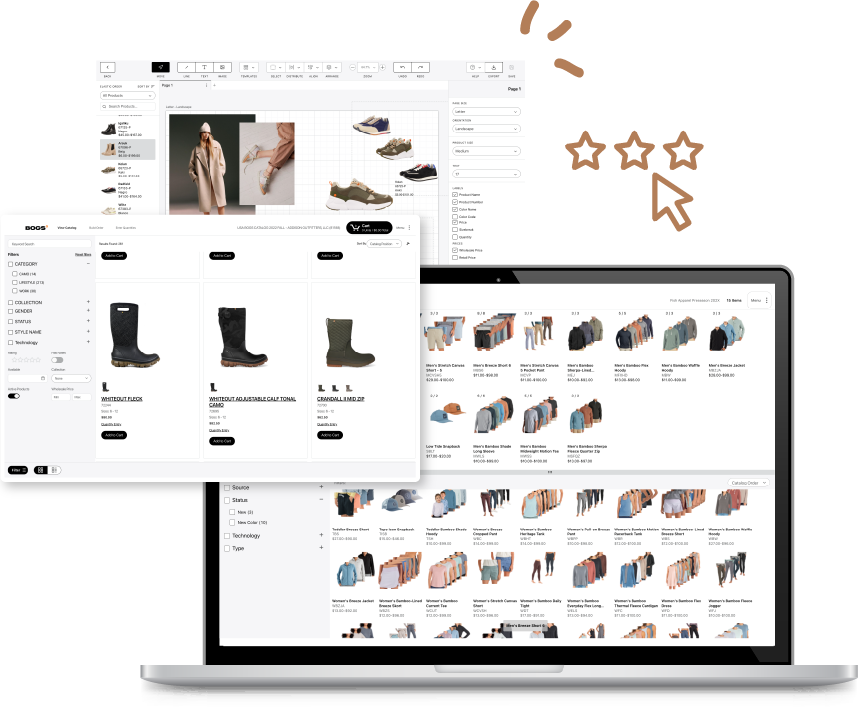
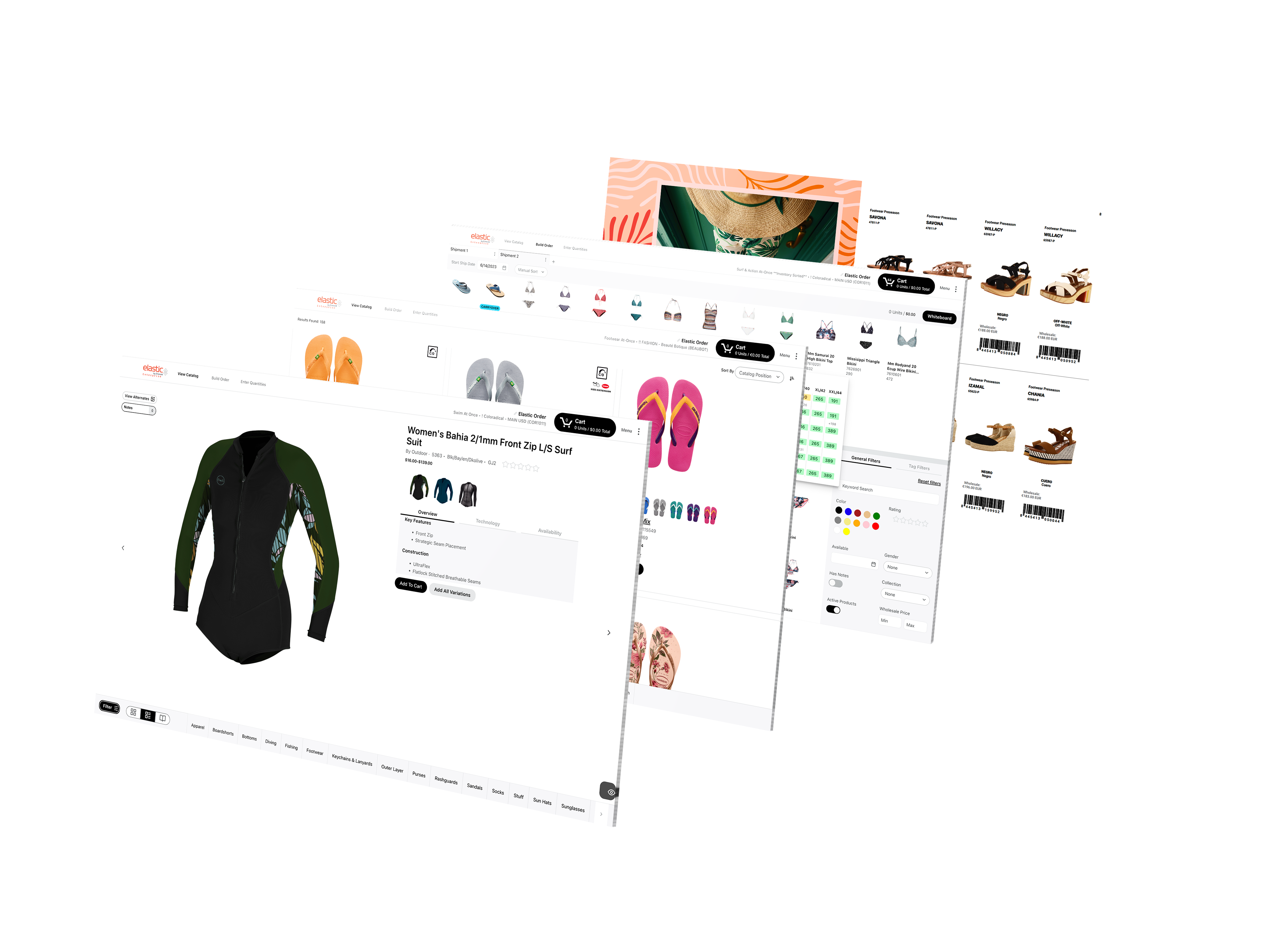
BRAND LEADERS
6. CONTACT RETAILERS AHEAD OF THE SHOW
Let them know where your booth will be and schedule a time for them to come. You can even add a little excitement and anticipation by sneaking a preview of what new products you’ll e showing and sharing any show discounts.
7. USE A SHARED CALENDAR
A scheduling tool (our team uses Calendly) will keep track of all key meetings. This ensures that all reps have visibility into how busy the booth will be, and sales leadership can track and follow-up on meetings.
8. CELEBRATE!
Schedule some happy hours, team dinners or outings with your retail partners. At the end of the day, it’s about connections and not commerce.
During the Show
9. KEEP AN EYE ON INCOMING ORDERS
Whether they’re saved as drafts or completed orders with PO numbers and shipping information, review orders that are placed each day. Review and submit any draft orders and make sure they move through to your AP processing.
10. CREATE A GHOST USER FOR NEW ACCOUNTS
Create a customer account, name it “Tradeshow”, assign it to all reps and then build the order. Name the order with the new account and then store their info in the comments section on the checkout screen. Once the customer account is added, they can “Open With” to move the order to the new account.
Before the Show
1. REVIEW LAST SEASON’S ORDERS & CONFIRM SELL-THRU
Make sure to pay attention to the product mix, the size of the order and how many ship dates and ship-to addresses the retailer had. Using sell-thru data, create an assortment based of what performed the best. Even high-level data like color, size, and product type will be super beneficial!
2. BUILD A CUSTOM COLLECTION AND SHARE THE PDF
Using updated marketing assets, covers and page dividers, build a collection with new a mix of new products and heritage or evergreen products that have performed well in the past. Export and download from the “Print Jobs” widget.
3. PRE-BUILD THE ASSORTMENT
Using the custom collection you already made as a filter, build a proposed order. Keep in mind seasonality, color mix and sell-through data of best-performing SKUs. Create a full season assortment using multiple shipment dates.
4. BUILD A WHITEBOARD
Here’s the fun part! Upload some POP and fixture assets based on the layout of the store. Layout in a 4-way grid the hottest items along with best sellers. You can also utilize alternate photos to help the buyer visualize products they might not get to see during the line showing.
5. SHARE WITH THE BUYER BEFORE THE SHOW
Give the buyer a preview of what they’ll get to see in person in your booth. By using the marketing asset, you’re getting the chance to sell your brand story before the buyer even steps on the show floor. Make sure to name the custom collection something memorable for the buyer.
PRO TIP
Have a few orders pre-built for new buyers. This way when a new account walks into your booth, you have a sample order already built out for them.
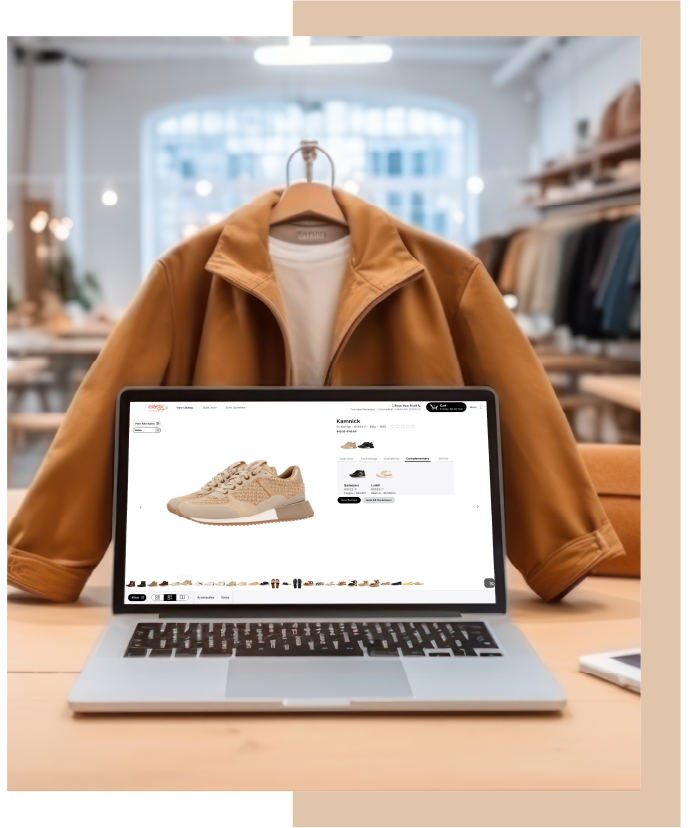
SALES REPS
Sales Reps
GETTING THE MOST OUT OF ON-SITE MEETINGS:
Each meeting will go differently. You’ll be able to go into some meetings armed with a wealth knowledge including sell-through data and a great working relationship with the buyer. In this case, you can use Elastic as a tool to help deepen the suggested buy and help the buyer make data-driven decisions.
For other meetings, you might be presenting to multiple buyers, knowing little about their store or market. If this is the case, you can pair your industry knowledge with the assets and sales tools in Elastic to get the relationship off on the right foot.
SALES REPS
During the Show
6. PRESENT THE LINE
This is where it gets good! Share what’s new, what’s different and make sure to customize each presentation to the buyer. Share any stories about the development or design of the line. Think about the story rather than just the product – what makes it unique and how does the end consumer use the item.
7. REVIEW THE BUY
Pull up the build order screen and go through each item in the order. This is also a great time for the buyer to bounce around the digital catalog and experience the product in real life!
PRO TIP
Request the buyer to pull up the catalog on their laptop or tablet. This way to they can follow along the digital catalog, star, take notes and view tech specs.
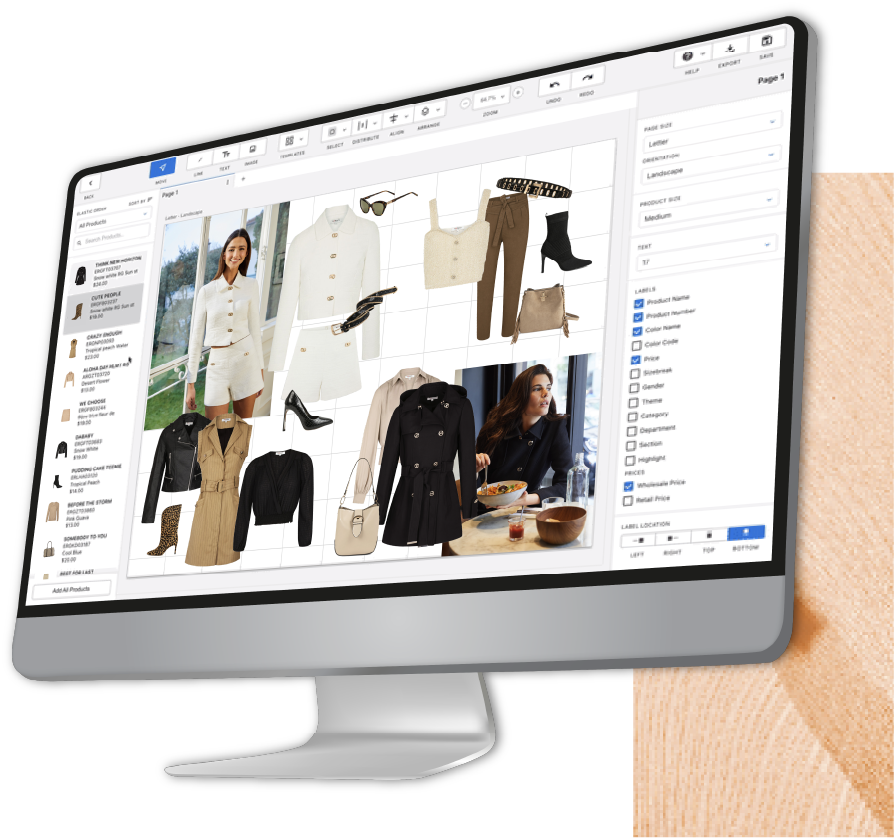
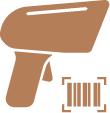
8. SCAN UPC BARCODES
Have the buyer scan actual items and they’ll automatically add to the car. This is one of the easiest ways to the buyer to connect the IRL product to their order inside Elastic.
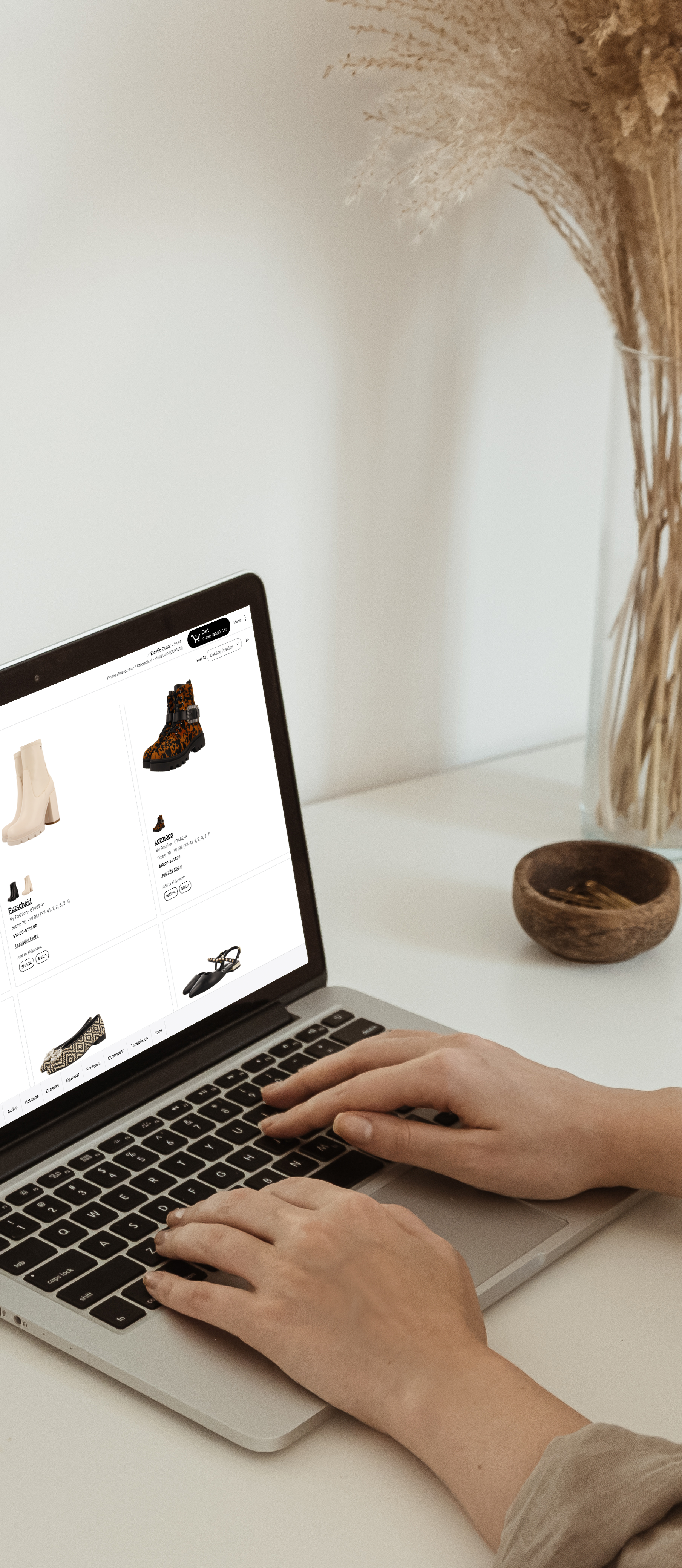
9. BUILD THE CART & ADD QUANTITIES
Once you’ve curated the assortment and added all the items to the cart. Have past seasons’ order pulled up and add quantities based on previous sizing schemas. Don’t forget multiple ship-to addresses and ship dates. Since this is a preboo order, no need to worry about inventories.
10. SHOW SPECIALS & DISCOUNTS
Don’t forget to review any show specials or quantity discounts. The Sales Programs and Discounts screen in the Multiview cart will help identify any modifications that should be made to the order.
11. REVIEW, SUBMIT & SHARE THE ORDER
In the multiview cart, review the order analytics under “Summary” to make sure the assortment has the right mix of categories, colors, and sizes. Depending on your ERP and billing set up, orders can either be placed automatically or a PO can be created for invoicing. After the order is submitted, share the custom collection and order output files with the buyer. It should arrive in their inbox before they leave your booth.
Conclusion
AFTER THE SHOW
Once the purchase order has been processed, send over the order confirmation along with tracking information. Be sure to include any key dates, such as order modification deadlines and expected shipping dates. Additionally, share any available-to-sell (ATS) products or in-stock inventory. This is especially important if you have a new account, so consider providing a catalog of available and discounted inventory to help them get started.

WANT TO LEARN MORE?
Check out our webinar where Elastic Account Management Team, Cassie Strid and Gina Lundby, uncover key merchandising strategies, fundamental features and process optimizations that will help you deliver results.
Don’t miss this opportunity to see how innovation can drive your B2B strategy forward this tradeshow season!
Citations:
https://www.canva.com/resources/creativity-for-business-growth-report/